Hey there!
This is yet another rather old web page that's not especially
frequently maintained any longer. As such, while the information is
still relevant, links to external sites may have gone bad and should be
carefully checked before following them. I don't know about you, but I
definitely don't miss the days of Windows 9x and prior. While I still
have my NetVista, it's been quite some time since it was used regularly. Even by the standards of thin clients, its capabilities are pretty limited. There are lots of options for thin clients that are younger, faster, more energy efficient, better supported by modern software, and far more capable.
Nothing on this page is supported, endorsed or approved by IBM or Lenovo. Everything here is to be attempted entirely at your own risk. Don't annoy your system administrators, network operators or IT staff. Whether you understand what they do or not, most all of them are hardworking people who have enough to do already. -- WW, May 2020
Nothing on this page is supported, endorsed or approved by IBM or Lenovo. Everything here is to be attempted entirely at your own risk. Don't annoy your system administrators, network operators or IT staff. Whether you understand what they do or not, most all of them are hardworking people who have enough to do already. -- WW, May 2020
Windows 98 on the IBM NetVista 8364 (n2800)
a How-To Guide

The following page shows
you how to run Windows 95, 98 or Windows 98SE on your IBM NetVista
8364 thin client. At this point, you might be asking yourself why you'd want to do
that. I don't know what your reasons might be, so these are mine:
Pictures! While there are not a bunch of pretty pictures with which to amuse yourself on this particular page, I did take some pictures of the moments leading up to a successful Windows 98SE installation.
What Else Will Run On The NetVista 8364?
Because I'm sure that some people will ask, here is a list of some operating systems that I have tried or that are said to work on the NetVista 8364. Reports of other operating systems that are known to work are welcome.
There is a good chance that most operating systems that can run on generic x86 compatible PC hardware will also run on the NetVista when it is starting in Workstation On Demand mode.
What Hardware Does A NetVista 8364 Provide?
...and What Will I Need To Install Windows 95, 98 or 98SE on my NetVista 8364?
The first thing you need is some kind of disk storage device. Hang on, because this is going to require some explanation. By itself, most NetVista 8364 systems will not have any form of directly attached disk storage devices. Now, there is a single IDE connector in the NetVista 8364, and you could just attach it to a conventional IDE hard disk. The trouble is, there's no place to put such a drive. And you'd still need power. (More on that later.) A 2.5" drive works a little better (and will at least fit) but you'll still need power, an adapter, cabling and some way to mount it.
If you look a little further, you will find on the system board a CompactFlash card socket. This might not seem very interesting at first glance. However, if you obtain a suitably large card, the NetVista should be able to boot from it. You need a card that supports the ability to emulate an ATA device. Most cards I've found do--with some informal testing that consisted of randomly grabbing CF cards from around The Lab, I found only one that did not work--a 64MB Kingston card. If you can find one at an affordable price, a Hitachi (or IBM) Microdrive also works, though you will have to modify the socket slightly to accept it.
Late 2014 Update (if anyone's reading this): Microdrive products no longer appear to be available new. Western Digital ultimately acquired Hitachi GST and their storage product line. Seagate was at one time a second-source manufacturer.
IBM originally intended the CF socket on the planar (mainboard) to be used for some kind of recovery purpose. What exactly they had in mind I don't know. The NetVista can and will boot from a card in the socket as well. So, you can put a card in there, and voilą! You have solved the problem of mounting a drive, powering it, and finding a place to put it in the system without a bunch of diddling around.
The only disadvantage to using flash-memory based CF cards is the limited number of write cycles that flash memory can stand before it wears out. I am not concerned with this problem. Most modern flash memory chips claim to have write cycle counts into the millions. My own NetVista 8364 has been running for about two years now with a PNY 1GB CF card. I use it somewhat regularly, and the card is still fine. While I can't find the link now, there was research done on this very subject, using a cheap and nasty USB flash memory device. It lasted for what would have been a little more than thirty years of use. Therefore, I don't think you have to be worried about this problem.
If you don't like the idea of using CF, two other good options exist. The first is the Hitachi/IBM Microdrive. This has a CompactFlash form factor, but it is actually a miniature hard drive. Various sizes exist. The only disadvantage to using one of these is that the CF socket on the NetVista 8364 won't directly accept the Microdrive. You can modify it with a sharp cutter if you are not afraid of damaging the board. (If you're careful, that should be a non-issue.)
And should you not want to go with a Microdrive, there are always 2.5" laptop hard disks. When paired with a unique product made by the fine folks at Upgradeware (who now appear to be out of business) known as the HD25-I, you can easily install a 2.5" PATA/IDE hard drive in your NetVista. This adapter fits into a PCI slot (the NetVista 8364 has two) which is where it gets power. You then run a 40-pin PATA/IDE cable from the HD25-I to the NetVista 8364's planar IDE port. This works, but it has the disadvantage of using up one of your PCI slots. You may also find that the NetVista has a hard disk capacity limitation. (I have not tested to see if there is one. Reports have suggested that at least an 80GB disk can be used.)
A Word About DMA
DMA, or Direct Memory Access, allows a storage controller to directly shuttle data to and from the computer's memory (RAM) without involving the CPU. Contrast this to the older Programmed I/O (PIO) where the CPU must set up and manage all data transfers. While it might make little difference in a system with tons of CPU cycles to burn, we don't have that with the NetVista 8364. DMA could be a very useful feature to have, but most CF cards and the Microdrive seem not to support it. Most devices that use CF cards or Microdrives as storage don't care about DMA, as their storage needs are very "bursty" in nature and often augmented by some high speed RAM sitting between the device in question (often a digital camera) and the CF card or Microdrive.
Transcend has a nice little 2GB CompactFlash card that does support DMA. It's cheap, readily available and works well for this job.
Back To Our Regularly Scheduled Program
No matter what you choose for disk storage, the general procedure for setting up a Windows installation will remain the same.
Next, you need memory. Chances are that your NetVista has at least some RAM installed. Since you're going to have it apart anyway, now is as good a time as any to put the maximum supported amount of RAM in place.
After you've got the disk and memory subsystems figured out, and appropriately configured, you will need a few other things. Unless otherwise noted, these are required.
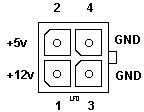
The power supply (which will only be used to power your CD-ROM drive) is only temporary. You will disconnect it later.
Anyway, you could go to all the trouble of finding the mating connector (and the pins, which you seemingly have to order separately). I wouldn't. It's much easier and faster to use a regular power supply. Not to mention the fact that I wouldn't feel comfortable drawing a lot of power over this connector. A hard disk would be fine. Your 900X deluxe CD-ROM drive might overdo it and cause damage to planar traces!
At this point, you should have everything you need.
Bootable Compact Disc Sidebar - What And Why
Let me make this simple: To let the NetVista boot in Workstation on Demand mode in preparation for installing Windows 9x, you need a bootable compact disc.
Sure, you can do it some other way. If you want it to work, though, I strongly recommend making the bootable disc and being done with it the first time.
The problem with preparing your disk/CF card/other storage media on another computer is one of differing points of view from device drivers and storage controllers. What you end up doing may not be understood by the NetVista 8364's BIOS. So it's best (and much, much easier) to do the work right on the NetVista itself. Let's not even get into the party that happens when you install Windows 98 on one computer and try to move it to another. Really. You don't want to do that (and I don't care what any silver-tongued people say about this!)...
The NetVista 8364 also has absolutely no floppy disk connector. (It does appear to have a floppy disk controller as part of the Super I/O controller. This would be something for a hard-core hardware hacker to consider...) Furthermore, it does not appear to support booting from USB devices. (You can try. It didn't work on mine and I found nothing in setup to adjust this.)
So, the easy thing to do is to make a CD that is bootable and contains everything you need to set up Windows on your NetVista 8364. I have used the free CDBurnerXP software to do this, as well as Nero Burning ROM versions 5 and 6. Other CD burning software can also do this. (Toast 8 Titanium for the Mac does not appear to be able to produce bootable discs of any type. I guess that isn't something Macintosh users would want to do.)
If you use or can get CDBurnerXP, the nice folks that produce it have made available a boot disk image and instructions you can use as the groundwork for your own bootable compact disc. It is a 2.88MB disk image that contains not only a Windows 98 boot disk, but also some supporting tools such as FDISK, SYS and FORMAT. I see no reason why their image wouldn't also work with Nero Burning ROM (or other CD burning software) although the 2.88MB size could cause problems.
If you decide to make your own bootable disc, be sure you include the supporting tools. Just being able to start up from the disc isn't enough. You need to be able to prepare your storage device, load a high memory driver and load drivers so you can access the CD-ROM drive. The rest of your disc's contents beyond the bootable portion won't be accessible if you don't at least load a CD-ROM device driver. Any old generic IDE CD-ROM driver should do just fine.
(CDBurnerXP requires you to have the .NET Framework installed. I would strongly suggest using version 2.0 instead of the seemingly very buggy .NET Framework 1.1. It does not make good "lowendware"--that is to say that it does not run well on low end hardware. I found it draggy but usable on an NCR Pentium 4 operating at 1.5 GHz or so clock speed.)
However you end up doing it, once you have your bootable CD (and have tested it to make sure that it really is bootable!) you can continue.
An optional step is to put the Windows setup files (everything in the Win9x directory of your Win9x installation CD) on the disc as well. This saves disc swapping. You can also put the onboard NIC and video drivers on the disc as well. There will be more than enough room on a 650MB disc for this.)
Installing Windows 95/98/98SE on the NetVista 8364
If you've made it this far, you should be ready to install Windows on your NetVista computer. You should have at this point a disk, memory, CD-ROM drive, power supply, Windows install media, a bootable CD, and (of course) a NetVista 8364. Your NetVista 8364 should also be taken apart. Just be careful not to let the unshielded solder-side of the system board short out against anything and it will be fine.
By the way...the case opens up when you pull on the tab at the bottom by where the power cord comes in. This will allow you to slide the outer shell off of the system unit. No screws required. Turn the power completely OFF before you pull the case out. You will see why--the solder side of the planar is unprotected.
First and foremost, go and clear the CMOS right now. How to do this is described here. There are a few reasons why you should do this--first, you don't want any prior configuration garbage to cause problems. Secondly, the NetVista setup utility requires (or did on my system) you to enter an admin password. And you can't ignore it. If you do, and just blithely continue on past the prompts, you will get a surprise when next you try to enter system setup. (Supposedly, the default password is "IBMNCD" without the quotation marks.)
You could enter a password that is difficult and hard to guess, but there is no need to do that if you're just using the computer for your own personal use. I used "ibm" as the setup password on mine.
Power on the CD-ROM drive (which should be connected to the IDE connector in your NetVista, along with the hard drive that you intend to use. (If you have a CF card installed, set the CD-ROM drive as a slave.)
When you power on the system after clearing the CMOS, you might be asked how you want the system to start. Choose "Workstation On Demand". The system will reboot in Workstation on Demand mode. You can press F1 to run setup, which would be a good idea.
Once in the setup utility, you will need to adjust the date and time since they will probably be wrong after clearing the CMOS. You will also need to set the boot order so the system will try the CD-ROM first. Load your bootable CD into the CD-ROM drive at this point. Save your settings. Reboot.
The NetVista should reboot from the CD, if you made it right. You will end up at a command prompt. At this point, you can begin to prepare the hard drive for use with FDISK and FORMAT/SYS. I am going to assume that you're familiar with this process. It works just like any other computer would at this point.
After the hard disk (or CF card is set up, you can go ahead with Windows setup, In fact, you could just run SETUP.EXE from the collection of Windows files you put on the bootable CD (or the Windows installation disc), but you can also make things easier down the road. After all, once you are done, you will probably put the NetVista back together and it will have no external storage devices, such as a floppy disk or CD-ROM drive. At some point in time you might want to add, remove or reconfigure some hardware or a Windows component. And Windows will ask for your installation media, which you cannot insert unless you take the NetVista 8364 apart once again and attach an appropriate drive.
Murphy's Law dictates that this will happen at the least convenient time.
Besides, that is an awful lot of trouble to go to. A better approach is to create a directory on the hard drive and copy all the Windows setup files there. Then all you have to do is run Windows setup from that directory, and it will become the default place that Windows looks every time it wants new files. I do it the way many OEMs did it when they were shipping computers preloaded with Windows 95 or 98... I made a WINDOWS folder, with an OPTIONS folder inside it that contains a CABS folder. Windows Setup will notice this and might try to set Windows up in an alternative folder, but you can easily change that during installation--so long as you choose to do a custom or advanced installation. (Be aware that this annoys Windows Setup slightly, and that it will try to install Windows in an alternate directory if you don't watch it.)
The actual Windows setup process is pretty straightforward. I recommend doing the "custom" or "advanced" installation so you can pick and choose what you want to have on your system. When Windows setup finishes, go ahead and eject your CD. Let the computer reboot.
Windows setup will finish and you will end up at a desktop. However, the system will be missing a few drivers, especially if you chose to use Windows 95. Windows 98 users won't have to worry about setting up the sound or networking as there are suitable built in drivers for both.
To set up the video, read this.
This should be all the driver setup you need to do.
Afterwards:
Wasn't that a lot of work? Of course it was. If your NetVista 8364 is now running Windows 95, Windows 98 or Windows 98 Second Edition, congratulate yourself on a job well done.
Go Back>
Copyright ©2008-2009, 2012, 2014, 2020 by William R. Walsh. Some Rights Reserved. Your rights to reuse this material are governed by the terms of service information available from the top level page of this server.
Last modified 05-25-2020, previously modified in 2014 and 11-27-2012.
- The NetVista 8364 has a cool, small form factor. (Sadly, it is not a silent computer. The fan ramps up in speed over time and runs any time the system has power. Reports of fan failure are not uncommon. This usually also kills the power supply.)
- While normally intended to function as a thin client, running a version of Linux that it booted from the network, it has a mode of operation known as "Workstation On Demand" that can be used to run a full fledged operating system.
- If it can be done, it will be. It was Louis Ohland--of 9595 Ardent Tools Of Capitalism fame--who bothered me enough to make me get my own NetVista 8364 and see if I could install Windows on it. Even if it involved an undue (or possibly unjustifiable) amount of caffeine, swearing or any combination of the above, I was going to get it done. I also thought that if I got a working setup, I could tell Louis (and the rest of the interested world) what I'd done to make it work.
- I don't have a Linux system set up to provide an operating system to network attached computers. Considering some of the misadventures I've had with Linux, I'm not sure I want to have such a setup.
Pictures! While there are not a bunch of pretty pictures with which to amuse yourself on this particular page, I did take some pictures of the moments leading up to a successful Windows 98SE installation.
What Else Will Run On The NetVista 8364?
Because I'm sure that some people will ask, here is a list of some operating systems that I have tried or that are said to work on the NetVista 8364. Reports of other operating systems that are known to work are welcome.
There is a good chance that most operating systems that can run on generic x86 compatible PC hardware will also run on the NetVista when it is starting in Workstation On Demand mode.
- Linux (I tried Knoppix Live Linux on a CD. After a little diddling around, it worked fine. IBM designed the NetVista 8364 to remote-boot Linux from a server of some kind, so Linux certainly should work.)
- Windows 2000/XP (Let me be honest here and say that you probably wouldn't be too happy with either of these versions of Windows. Windows 2000 would probably run acceptably on this system. I booted a Windows XP CD on the system by mistake and setup locked up after loading all the device drivers. I didn't investigate this problem in depth.)
- Windows 95, 98 and 98SE all run well on the NetVista.
- BSD is said to run on the NetVista. I have never tried it. Anything that bases on a BSD operating system should also work.
What Hardware Does A NetVista 8364 Provide?
- Intel Pentium 266MHz Processor
- 2 USB 1.1 Ports
- Onboard Ethernet or Token Ring Networking
- No Disk Drives (or onboard storage, for that matter!)
- 2 DIMM Sockets (256MB--128x2--is the maximum amount of RAM supported by the system. Use low density DIMMs.)
- S3 3D Video (86C365/4MB Video RAM)
...and What Will I Need To Install Windows 95, 98 or 98SE on my NetVista 8364?
The first thing you need is some kind of disk storage device. Hang on, because this is going to require some explanation. By itself, most NetVista 8364 systems will not have any form of directly attached disk storage devices. Now, there is a single IDE connector in the NetVista 8364, and you could just attach it to a conventional IDE hard disk. The trouble is, there's no place to put such a drive. And you'd still need power. (More on that later.) A 2.5" drive works a little better (and will at least fit) but you'll still need power, an adapter, cabling and some way to mount it.
If you look a little further, you will find on the system board a CompactFlash card socket. This might not seem very interesting at first glance. However, if you obtain a suitably large card, the NetVista should be able to boot from it. You need a card that supports the ability to emulate an ATA device. Most cards I've found do--with some informal testing that consisted of randomly grabbing CF cards from around The Lab, I found only one that did not work--a 64MB Kingston card. If you can find one at an affordable price, a Hitachi (or IBM) Microdrive also works, though you will have to modify the socket slightly to accept it.
Late 2014 Update (if anyone's reading this): Microdrive products no longer appear to be available new. Western Digital ultimately acquired Hitachi GST and their storage product line. Seagate was at one time a second-source manufacturer.
IBM originally intended the CF socket on the planar (mainboard) to be used for some kind of recovery purpose. What exactly they had in mind I don't know. The NetVista can and will boot from a card in the socket as well. So, you can put a card in there, and voilą! You have solved the problem of mounting a drive, powering it, and finding a place to put it in the system without a bunch of diddling around.
The only disadvantage to using flash-memory based CF cards is the limited number of write cycles that flash memory can stand before it wears out. I am not concerned with this problem. Most modern flash memory chips claim to have write cycle counts into the millions. My own NetVista 8364 has been running for about two years now with a PNY 1GB CF card. I use it somewhat regularly, and the card is still fine. While I can't find the link now, there was research done on this very subject, using a cheap and nasty USB flash memory device. It lasted for what would have been a little more than thirty years of use. Therefore, I don't think you have to be worried about this problem.
If you don't like the idea of using CF, two other good options exist. The first is the Hitachi/IBM Microdrive. This has a CompactFlash form factor, but it is actually a miniature hard drive. Various sizes exist. The only disadvantage to using one of these is that the CF socket on the NetVista 8364 won't directly accept the Microdrive. You can modify it with a sharp cutter if you are not afraid of damaging the board. (If you're careful, that should be a non-issue.)
And should you not want to go with a Microdrive, there are always 2.5" laptop hard disks. When paired with a unique product made by the fine folks at Upgradeware (who now appear to be out of business) known as the HD25-I, you can easily install a 2.5" PATA/IDE hard drive in your NetVista. This adapter fits into a PCI slot (the NetVista 8364 has two) which is where it gets power. You then run a 40-pin PATA/IDE cable from the HD25-I to the NetVista 8364's planar IDE port. This works, but it has the disadvantage of using up one of your PCI slots. You may also find that the NetVista has a hard disk capacity limitation. (I have not tested to see if there is one. Reports have suggested that at least an 80GB disk can be used.)
A Word About DMA
DMA, or Direct Memory Access, allows a storage controller to directly shuttle data to and from the computer's memory (RAM) without involving the CPU. Contrast this to the older Programmed I/O (PIO) where the CPU must set up and manage all data transfers. While it might make little difference in a system with tons of CPU cycles to burn, we don't have that with the NetVista 8364. DMA could be a very useful feature to have, but most CF cards and the Microdrive seem not to support it. Most devices that use CF cards or Microdrives as storage don't care about DMA, as their storage needs are very "bursty" in nature and often augmented by some high speed RAM sitting between the device in question (often a digital camera) and the CF card or Microdrive.
Transcend has a nice little 2GB CompactFlash card that does support DMA. It's cheap, readily available and works well for this job.
Back To Our Regularly Scheduled Program
No matter what you choose for disk storage, the general procedure for setting up a Windows installation will remain the same.
Next, you need memory. Chances are that your NetVista has at least some RAM installed. Since you're going to have it apart anyway, now is as good a time as any to put the maximum supported amount of RAM in place.
After you've got the disk and memory subsystems figured out, and appropriately configured, you will need a few other things. Unless otherwise noted, these are required.
- Windows 95, 98 or 98SE on CD. A full version is preferable, though an upgrade disc may be abused for this purpose. (I didn't say that. You didn't read it.)
- A conventional CD-ROM drive.
- A clone-type PC power supply (and enough load to keep it happy, if need be)
- Two device IDE cable
- The video and networking drivers (available from Intel, search for drivers for a Pro/100+ Management Adapter)
- A suitably caffeinated drink of your choice (or a harder
drink, if you and computers do not get along well). In the words of
Peter Wendt on his ACPA
on
Windows 95 page: "Cigarettes and 'pills' are optional but
normally not required."
(The ACPA has nothing to do with this page or process. In fact, it won't even fit in your NetVista 8364. Unless you use a hammer, in which case you will have much more serious problems later. I just thought it was funny.) - A Bootable Compact Disc (see
sidebar, below)
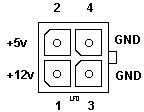
The power supply (which will only be used to power your CD-ROM drive) is only temporary. You will disconnect it later.
Anyway, you could go to all the trouble of finding the mating connector (and the pins, which you seemingly have to order separately). I wouldn't. It's much easier and faster to use a regular power supply. Not to mention the fact that I wouldn't feel comfortable drawing a lot of power over this connector. A hard disk would be fine. Your 900X deluxe CD-ROM drive might overdo it and cause damage to planar traces!
At this point, you should have everything you need.
Bootable Compact Disc Sidebar - What And Why
Let me make this simple: To let the NetVista boot in Workstation on Demand mode in preparation for installing Windows 9x, you need a bootable compact disc.
Sure, you can do it some other way. If you want it to work, though, I strongly recommend making the bootable disc and being done with it the first time.
The problem with preparing your disk/CF card/other storage media on another computer is one of differing points of view from device drivers and storage controllers. What you end up doing may not be understood by the NetVista 8364's BIOS. So it's best (and much, much easier) to do the work right on the NetVista itself. Let's not even get into the party that happens when you install Windows 98 on one computer and try to move it to another. Really. You don't want to do that (and I don't care what any silver-tongued people say about this!)...
The NetVista 8364 also has absolutely no floppy disk connector. (It does appear to have a floppy disk controller as part of the Super I/O controller. This would be something for a hard-core hardware hacker to consider...) Furthermore, it does not appear to support booting from USB devices. (You can try. It didn't work on mine and I found nothing in setup to adjust this.)
So, the easy thing to do is to make a CD that is bootable and contains everything you need to set up Windows on your NetVista 8364. I have used the free CDBurnerXP software to do this, as well as Nero Burning ROM versions 5 and 6. Other CD burning software can also do this. (Toast 8 Titanium for the Mac does not appear to be able to produce bootable discs of any type. I guess that isn't something Macintosh users would want to do.)
If you use or can get CDBurnerXP, the nice folks that produce it have made available a boot disk image and instructions you can use as the groundwork for your own bootable compact disc. It is a 2.88MB disk image that contains not only a Windows 98 boot disk, but also some supporting tools such as FDISK, SYS and FORMAT. I see no reason why their image wouldn't also work with Nero Burning ROM (or other CD burning software) although the 2.88MB size could cause problems.
If you decide to make your own bootable disc, be sure you include the supporting tools. Just being able to start up from the disc isn't enough. You need to be able to prepare your storage device, load a high memory driver and load drivers so you can access the CD-ROM drive. The rest of your disc's contents beyond the bootable portion won't be accessible if you don't at least load a CD-ROM device driver. Any old generic IDE CD-ROM driver should do just fine.
(CDBurnerXP requires you to have the .NET Framework installed. I would strongly suggest using version 2.0 instead of the seemingly very buggy .NET Framework 1.1. It does not make good "lowendware"--that is to say that it does not run well on low end hardware. I found it draggy but usable on an NCR Pentium 4 operating at 1.5 GHz or so clock speed.)
However you end up doing it, once you have your bootable CD (and have tested it to make sure that it really is bootable!) you can continue.
An optional step is to put the Windows setup files (everything in the Win9x directory of your Win9x installation CD) on the disc as well. This saves disc swapping. You can also put the onboard NIC and video drivers on the disc as well. There will be more than enough room on a 650MB disc for this.)
Installing Windows 95/98/98SE on the NetVista 8364
If you've made it this far, you should be ready to install Windows on your NetVista computer. You should have at this point a disk, memory, CD-ROM drive, power supply, Windows install media, a bootable CD, and (of course) a NetVista 8364. Your NetVista 8364 should also be taken apart. Just be careful not to let the unshielded solder-side of the system board short out against anything and it will be fine.
By the way...the case opens up when you pull on the tab at the bottom by where the power cord comes in. This will allow you to slide the outer shell off of the system unit. No screws required. Turn the power completely OFF before you pull the case out. You will see why--the solder side of the planar is unprotected.
First and foremost, go and clear the CMOS right now. How to do this is described here. There are a few reasons why you should do this--first, you don't want any prior configuration garbage to cause problems. Secondly, the NetVista setup utility requires (or did on my system) you to enter an admin password. And you can't ignore it. If you do, and just blithely continue on past the prompts, you will get a surprise when next you try to enter system setup. (Supposedly, the default password is "IBMNCD" without the quotation marks.)
You could enter a password that is difficult and hard to guess, but there is no need to do that if you're just using the computer for your own personal use. I used "ibm" as the setup password on mine.
Power on the CD-ROM drive (which should be connected to the IDE connector in your NetVista, along with the hard drive that you intend to use. (If you have a CF card installed, set the CD-ROM drive as a slave.)
When you power on the system after clearing the CMOS, you might be asked how you want the system to start. Choose "Workstation On Demand". The system will reboot in Workstation on Demand mode. You can press F1 to run setup, which would be a good idea.
Once in the setup utility, you will need to adjust the date and time since they will probably be wrong after clearing the CMOS. You will also need to set the boot order so the system will try the CD-ROM first. Load your bootable CD into the CD-ROM drive at this point. Save your settings. Reboot.
The NetVista should reboot from the CD, if you made it right. You will end up at a command prompt. At this point, you can begin to prepare the hard drive for use with FDISK and FORMAT/SYS. I am going to assume that you're familiar with this process. It works just like any other computer would at this point.
After the hard disk (or CF card is set up, you can go ahead with Windows setup, In fact, you could just run SETUP.EXE from the collection of Windows files you put on the bootable CD (or the Windows installation disc), but you can also make things easier down the road. After all, once you are done, you will probably put the NetVista back together and it will have no external storage devices, such as a floppy disk or CD-ROM drive. At some point in time you might want to add, remove or reconfigure some hardware or a Windows component. And Windows will ask for your installation media, which you cannot insert unless you take the NetVista 8364 apart once again and attach an appropriate drive.
Murphy's Law dictates that this will happen at the least convenient time.
Besides, that is an awful lot of trouble to go to. A better approach is to create a directory on the hard drive and copy all the Windows setup files there. Then all you have to do is run Windows setup from that directory, and it will become the default place that Windows looks every time it wants new files. I do it the way many OEMs did it when they were shipping computers preloaded with Windows 95 or 98... I made a WINDOWS folder, with an OPTIONS folder inside it that contains a CABS folder. Windows Setup will notice this and might try to set Windows up in an alternative folder, but you can easily change that during installation--so long as you choose to do a custom or advanced installation. (Be aware that this annoys Windows Setup slightly, and that it will try to install Windows in an alternate directory if you don't watch it.)
The actual Windows setup process is pretty straightforward. I recommend doing the "custom" or "advanced" installation so you can pick and choose what you want to have on your system. When Windows setup finishes, go ahead and eject your CD. Let the computer reboot.
Windows setup will finish and you will end up at a desktop. However, the system will be missing a few drivers, especially if you chose to use Windows 95. Windows 98 users won't have to worry about setting up the sound or networking as there are suitable built in drivers for both.
To set up the video, read this.
This should be all the driver setup you need to do.
Afterwards:
Wasn't that a lot of work? Of course it was. If your NetVista 8364 is now running Windows 95, Windows 98 or Windows 98 Second Edition, congratulate yourself on a job well done.
Go Back>
Copyright ©2008-2009, 2012, 2014, 2020 by William R. Walsh. Some Rights Reserved. Your rights to reuse this material are governed by the terms of service information available from the top level page of this server.
Last modified 05-25-2020, previously modified in 2014 and 11-27-2012.