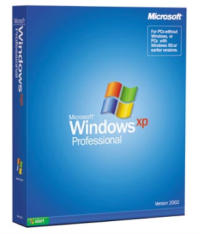
Windows XP On The Intel Core Duo Mac Mini
What can you do with...
a copy of Windows XP Professional?
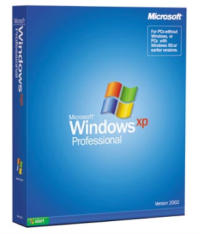
about 17 pages of printed text?

and a little helper tool courtesy of Apple? (!!!)

Answer: You can finally do a relatively easy, pain free and (hopefully) nondestructive Windows XP Home or Professional SP2 installation on your new Intel-powered Macintosh!
Now, initially I was not planning to install Windows on my Mac mini. This was for a few reasons. First off, I'm just not that big of a fan of Windows XP. Secondly, with the original project, I'd have had to erase the whole hard disk on my computer...something that I just wasn't really interested in doing.
But then Apple announced the public beta (talk about Hell freezing over and all of that!) of something called "Boot Camp". In a nutshell, this utility makes it very easy to install Windows on your Mac. The following is my take on the procedure as performed with an Intel Mac mini.
Getting Started
First, you've got to make sure you have several things. While all the pieces of this puzzle are important, you'll need to have a Windows XP CD-ROM and quite possibly a spare license. Upgrade editions and previous versions of Windows are said not to work. Further, using a CD that came with another computer you own to install Windows XP is techinically breaking the terms of the license agreement for that copy of Windows. The best way to handle this little problem that I'm aware of is to simply buy an OEM/system builder copy of Windows XP when you buy your Intel-based Mac.
Next, you'll need Apple's Boot Camp utility. This 83 megabyte download is delivered in Mac OS X disk image format. Once you get this, you're closer to installation, but not there yet. You need one more piece, and that is...
Firmware! Apple has made available for download a new version of firmware for the Intel-based Macintosh systems. You'll need to download the firmware that's right for your system and install it per the directions. When you install the firmware, you add code to the computer's start-up software that not only gives it the ability to be more "like a PC", but you also get code that lets you switch between booting Windows and the Mac OS by simply holding down a key (ALT) at boot time.
Finally, there are the instructions. (Okay, so I lied about there being only one more piece. But hey--don't most people skip the instructions anyway?) You really should print them out, even if you have installed Windows XP before. Apple provides some good to know information, and for the rest, well, you can just breeze through it quickly if you already know what's coming.
Installing Windows
When you complete the Boot Camp wizard, you should have a CD with drivers and the instructions in printed form. If you don't have these items--go back and make them right now. I'm not kidding. You will need the drivers (otherwise just about nothing works right and XP runs in VGA-only mode) and the instructions are strongly recommended.
During the process of running through the Boot Camp wizard, you will be given the option to partition your hard disk. You will have to do this so as to give Windows XP some room to run. You don't have to give it much, and the repartitioning is a nondestructive process. (Still, back up your data! Don't fool around if you have anything halfway important on your computer...back it up NOW. You have been warned!)
The computer will ask you to insert your Windows XP CD. What you've got to have is a standalone, full version of Windows XP with Service Pack 2. Either Home or Professional versions are supported, but Media Center (and probably Tablet Edition--if you really even wanted to use it) are not supported. There exist exceptions to this rule, but you'll be going way off the beaten path and should be prepared for things to go wrong.
Your Mac will reboot and Windows setup will start! (It's really kind of a strange experience to see a Mac starting Windows, let me tell you...) With some luck, you will be able to get through setup without incident. You can configure all the settings as you like. For me, setup completed without any major traumas or failures.
When Windows comes up, you'll need to complete whatever setup chores are left. When you finally finish with setup, you'll be sitting at a Windows desktop. Now comes the Apple drivers. Simply insert the CD and it should automatically run. You will only be prompted a few times before the actual driver installation process begins.
Apple doesn't provide drivers for everything that your Mac has. In particular--and as of this updated writing--this includes the onboard Infrared hardware. However, other issues (such as time sychronization between the two operating systems) have been addressed.
All of this is relatively easy and can be done in the course of a few hours time.
Usability
When you are done setting up your copy of Windows and Boot Camp, you're left with a Macintosh that works equally well in both worlds...you can use Macintosh software and then easily switch over to PC/Windows software if you need to.
Boot Camp has one big thing going for it that other solutions to running another OS on your Macintosh do not (or cannot) offer. Because Boot Camp arranges for Windows to run exclusively on your computer, you get the most possible performance out of the system. This can be very important for games and such, where every last bit of performance is very imporant.
Boot Camp is also an excellent solution for using software that requires direct access to certain hardware resources. Sometimes you just can't "get" enough control over a piece of hardware to use it correctly with a virtualization software package.
There are some drawbacks, however. Topping the list is probably the fact that you can only use one operating system at a time with Boot Camp. Rebooting takes time and requires you to stop doing everything you are presently working on with one OS so you can shut it down and pick another.
The requirement to use Windows XP SP2 is also a bit restrictive. If your PC/Windows software doesn't run under XP, you may have to use virtualization software to run another OS. Other operating systems (such as Linux) are also not supported, at least not with Apple's solution.
Other Options
You do have at least one other option available if for some reason Apple's Boot Camp offering doesn't suit your needs. OnMac.net provides an alternative way to get your Mac running another OS. How well their product works I cannot say--as I have not tried it--but you might find it to be everything you need or want if Boot Camp can't meet your needs.
Virtualization is another option. With software like Parallels Desktop for Macintosh, you can run almost any PC/x86 operating system right alongside the MacOS. Parallels is not free, but in my experience it has proven highly reliable and fast. About the only thing you really can't do with it is play demanding computer games. Nearly all other software packages and operating systems will run very well with Parallels. The biggest disadvantage to this solution is the added cost of the product ($80 USD) and the fact that it likes a lot of RAM. Finally, some software and hardware just won't run like it should in a virtual machine environment. For these programs you may have to use another computer or obtain an updated version of the software from its vendor. (As an example, software that uses those asinine "copy protection dongles" may not work like it should. It's my opinion that if you are faced with this problem, you should encourage your software developer to stop using these kind of things, as they really don't work to stop anyone who is bent on stealing or misusing their software. But <ahem>, I digress.)
Final Thoughts
If you have been thinking about owning a Macintosh, it is hard to imagine a better time to do so. A Mac that you purchase today is quite capable of running Windows (or another OS) alongside the Mac OS. In a way, you get to have an infinitely flexible computer in a lot of ways.
It will be interesting to see what appears in the pipeline with the arrival of Mac OS X 10.5 and later revisions. Stay tuned!
Copyright ©2006 by William R. Walsh. All Rights Reserved. Please refer to other pages on this site for information concerning the redistribution of this page or its content parts. Or contact us!