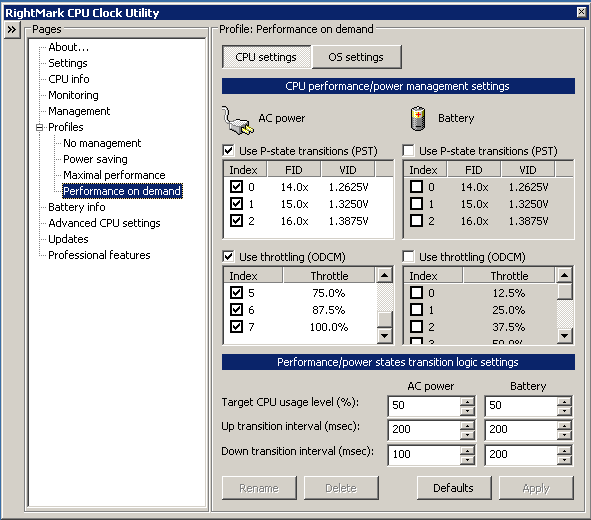My RMClock Settings
OPEN RMClock from the Start Menu, Desktop or QuickLaunch (Wherever you installed it, basically)
PROFILE SELECTION: Select "Profiles" on the menu, but do not expand the selection yet.
Set AC Power to: Performance on Demand
Set Startup to: Performance on Demand
CPU Performance States Editor (Under Profiles heading)
(Note: All 'Index' are checked)
| Index | Type | FID | VID |
| 0 | Normal | 14.0x | 1.2625v |
| 1 | Normal | 15.0x | 1.3250v |
| 2 | Normal | 16.0x | 1.3875 |
Please
be aware that under-volting the CPU may result in instability of
Windows, 'Linux' (or derivatives) and/or the applications installed
within. Remember I accept no liability for damage to data, hardware or
anything else by you choosing to follow this guide.
I would
suggest backing up data and not running critical applications (e.g.
Windows Update) while tinkering with these settings. I found these
settings work on MY DC5100 - whose specifications can be found on the DC5100 Homepage
Click on the "+" next to "Profiles" to expand the list, then select "Performance On Demand"
Check
the boxes marked "Use P-State transitions (PST)" and "Use Throttling
(ODCM)," and proceed to check all the boxes in the table below
Leave the default settings as they are below.
The
system will now be operating in a more efficient manner, consumer less
electricity and generating less heat. RMClock now controls the Intel
SpeedStep on your DC5100, and prevents it from increasing the clock
speed as often as the driver under Windows allows, instead waiting for
higher CPU utilisation before increasing clock speed.
The
throttling control simply takes advantage of the CPU's own thermal
throttle - used to control heat, and restricts it's operation during
idle periods. The result is the CPU may idle at 2.8GHz clock, and is
throttled to 800MHz.