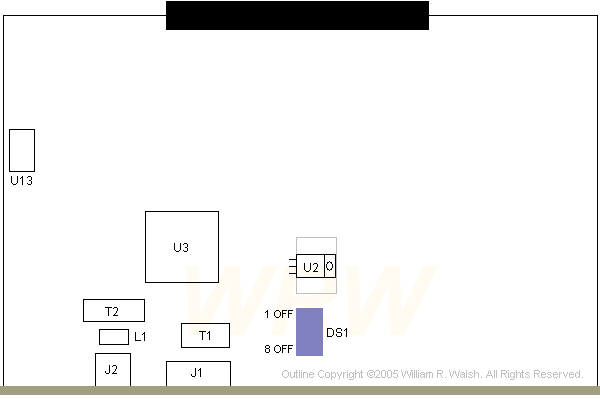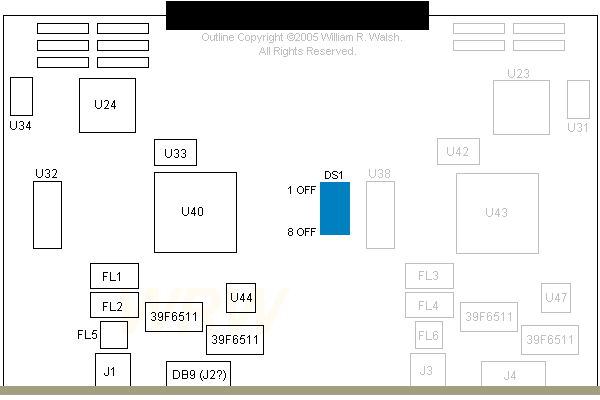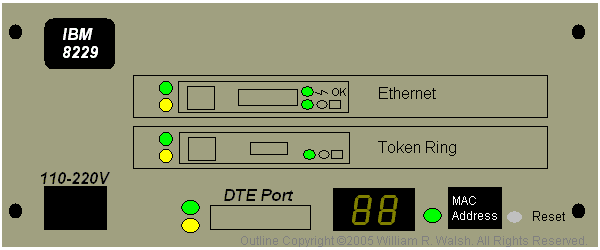IBM 8229 LAN Bridge
This is what you need to have when the MADness progresses far enough
that you have a while pile of Token Ring cards, one or more MAUs of
some kind and a desire to have your TR network talk to a pre-existing
Ethernet network. There is also an earlier 8209 LAN bridge product that
I've never seen. 8229's seem to have become pretty scarce in these
modern times.
Ethernet Card Outline
Single Interface TR Card Outline
Front Panel & Thoughts (to get you started)
Caution: The 8229 LAN bridge was sold with a wide
variety of configurations with many different interface cards
available. Make sure you know what you are buying if you want to get an
8229.
User's Guide (PDF, 1.9 megabytes)
There isn't a whole lot here otherwise. You can look at outlines of the single-port TR and Ethernet cards.
Ethernet Card (P/N 73G4764, EC C98333) 10 Megabit ONLY
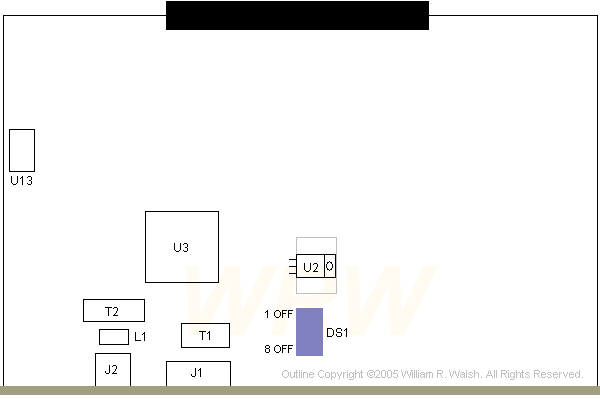
This is a fairly plain board.
T1 - Vitec 24Z4106
T2 - Valor FL1066
L1 - PE-65428
U2 - National Semiconductor LM2940CT (grey area is a board-based heatsink)
U3 - AMD AM79C990KC
U13 - 20MHz crystal
DS1 - 8 position DIP switch (to configure Ethernet board)
J1 - 15 pin AUI
J2 - RJ45 for CAT5 cable connection
J3 (not labeled) is the large black connector shown at the top above. It is a Burndy RPI120U30RB-1 3-row, 120 pin connector.
Single Interface TR Board (P/N 73G4762, EC C98603)
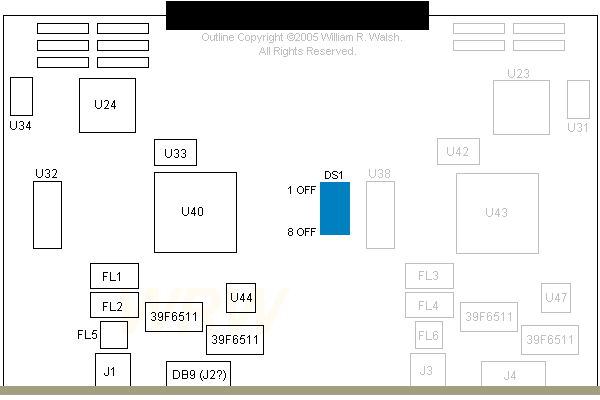
Components in grey above would be populated on the dual interface
TR board. There are nothing but solder pads for any of these items. I
would assume the components between the two "halves" of the board are
identical.
FL1 - PE-65185
FL2 - PE-65186
FL5 - PE-65184
39F6511 - PE-65101
U24 - 63G9811 (also on the Auto Lanstreamer MC32)
U32 - 27-8133-01 Rev G
U33 - 32.000 MHz
U33 - 4.00 MHz
U40 - 50G8180ESD "Silvercap"
J1 - RJ45 UTP Token Ring connector
J2 (?) - DB9 STP Token Ring connector
DS1 - 8 position DIP switch (to configure TR board)
P2 (not labeled) is the large black connector shown at the top above. It is a Burndy RPI120U30RB-1 3-row, 120 pin connector.
Front Panel / Powerup / Thoughts
The front panel is pretty simple and looks kind of like this:
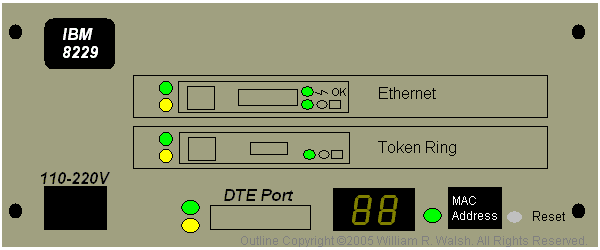
Sooner or later I'll get all the features of the 8229 in my "outline" above...
The reset button above is used to blow away all the settings in the 8229's NVRAM. DO NOT PRESS IT unless
you REALLY want to do this. That said, pressing the reset button should
be done on an 8229 that you have just acquired--just to be sure that
any garbage resident in memory is not present. Press the button with
power applied...if you get it, the unit will reset and start running
through its POST (numbers on display). My 8229's reset button didn't
click or give any other obvious indication that it had been pushed. Use
a fine pointed object like a paper clip, ball point pen or anything
else that isn't likely to break off in the button hole.
If you want to do a soft reset, do not push the RESET button! Simply pull the power cord, wait a bit and plug it back in.
Chances are pretty good that if all you want to do is connect your
Ethernet and TR networks together that all you need to do is plug in
the cables and power up. I'd suggest reading the manual to confirm the
DIP switches on both interface cards are set correctly. Actually,
reading the manual is a really good idea, so go and do that now. See
the top of this page to find the manual.
The little LCD (dual 8s in the picture above) is used to display the
unit's POST, which takes about 90 seconds. During that time you will
see numbers go by on the display. When all is said and done the display
will be blank in normal operations. You should not see any yellow
lights once everything has started up. The DTE port can be used to
connect a PC running a terminal emulator. You can use this to access
the built in operating programs of the 8229 or to redownload the
operating software. Redownloading the operating software may be needed
if you change interface cards.
Yellow lights indicate a fault condition has occurred somewhere on the
8229. Check your cabling if any yellow lights should come on.
There are four MAC addresses indicated on the 8229 (if the sticker
hasn't been lost or damaged). The topmost MAC address is assigned by
the unit's software to PORT 1. PORT 2 will take the second indicated MAC address (immediately below the first). The remaining two MAC addresess are reserved for "future use", which probably means they are and never will be used.
Hint: If your 8229 seems to get stuck around the 60s in its self test,
power down (pull the plug) and check your network cables. I found that
one of my category 5/RJ45 cables wasn't wired on all pins. This kept
the TR card in the 8229 from "ringing in" and starting up.
If you want to do so, getting inside is easy enough. Remove the four
screws (black dots) above and slide the back casing away from the unit.
You'll be left with a chassis containing interface boards, power
supply, front panel and the planar board.
The insides are somewhat interesting. On the planar board sits an IBM
486SLC2 CPU (thanks David!)...seems like a lot of computing power for
such a simple device. I don't know what this CPU is actually used for.
The power supply the same as that from a Model 35, 56 or 76. There is
no power switch on it. Mine is an IBM P/N 06H3667 unit made by Delta.
It looks to be of the autoranging type...
You can use the 8229 on either a table top or in a rack mount
enclosure. Whatever you do I would suggest plenty of air circulation. I
find the built in PSU fan to be a bit weak-kneed...my 8229 grows pretty
warm in operation on a desk top. I don't feel a lot of air moving
through it and the fan seems to be working fine.
Go Back>
Copyright ©2005-2016 by William R. Walsh. Some Rights
Reserved. Permission is granted to reproduce this material in its
original form, or to use it in other projects. However, you MUST
provide credit for any of the text and outline that you use. There are
to be no charges assessed for access to this information other than
those required to cover connectivity, media or duplicating expenses. No
advertising material may be displayed alongside this material.
Created 10/10/2005, 12:22 AM. Updated 03/23/2016, 5:32 PM.