HP-Compaq's Useful Insight:
Users of the TC1000 and TC1100 tablets were not expected to deal with complex tablet use themselves. No, no no!
HP
included useful driver software that allows fingertip control of their
Tablet-PC via a menu interface as well as a physical interface:
- New-Mail Button (Its the button next to the power slider... People seem to think its some sort of display control)
- "Q-Menu"
Control Button - For accessing software shortcuts (Wi-Fi/Bluetooth
On-Off, Display Brightness, Sound, Display Outputs, Orientation, Tablet
Settings, Menu Settings + "Turn of Display" in Windows XP)
- Control-Alt-Delete
Button - since Windows apparently cannot accept software input from the
On-Screen-Keyboard, you have a push button
- Tab Button
- Escape button
- Jog-Dial - Used for scrolling up and down and left-clicking ("ENTER" alternative)


Touch-Enabled Buttons:
- Change screen orientation
- Launch Windows Journal
- Display/Hide On-Screen-Keyboard

Any
of these buttons can be changed by altering the settings in "Q-menu
Settings," which is launched by pressing the "Q" logo on the tablet,
allowing you to change the function of each button.The Q-Menu utility
is lightweight and incredbily useful for fingertip control of many
tablet functions. I would not consider it bloatware in ANY sense.
Finally a manufacturer that uses pre-supplied software for something
useful.
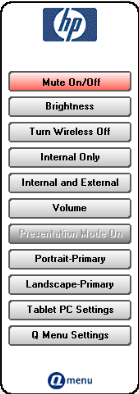
Site Navigation:
Home -> Features Index -> HP-Compaq TC1100 -> YOU ARE HERE {"Tablet PC Buttons"}